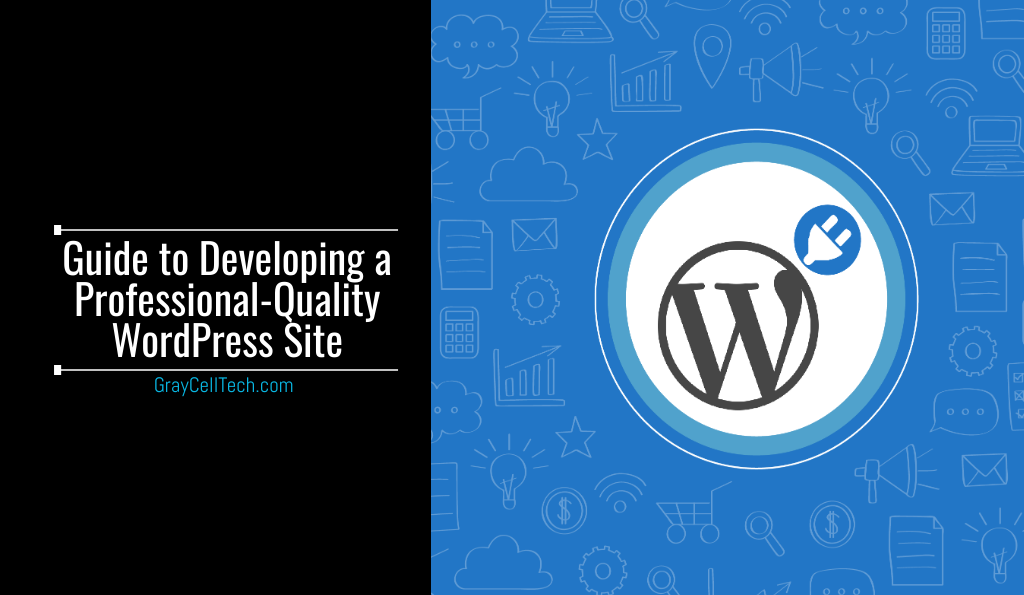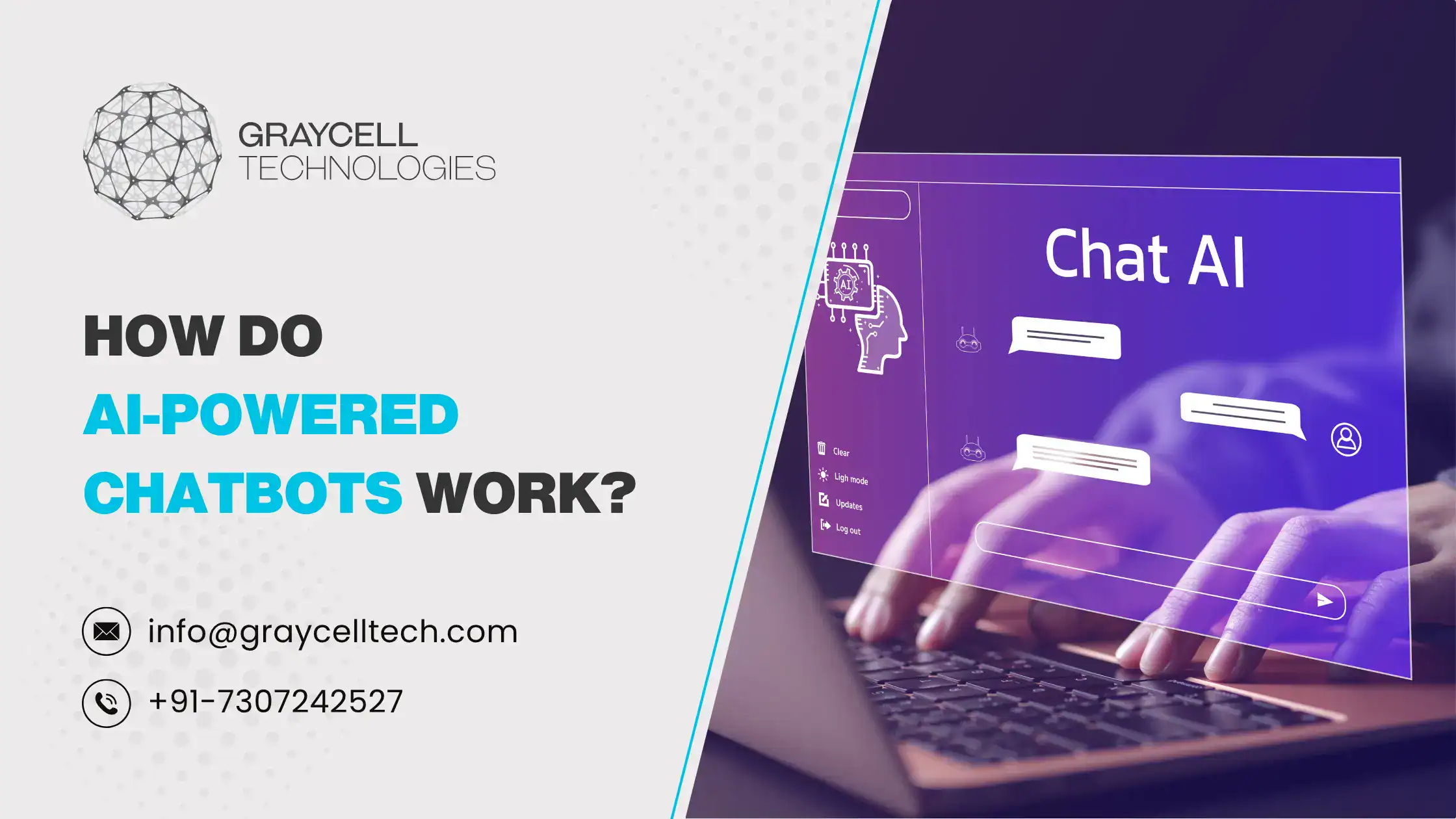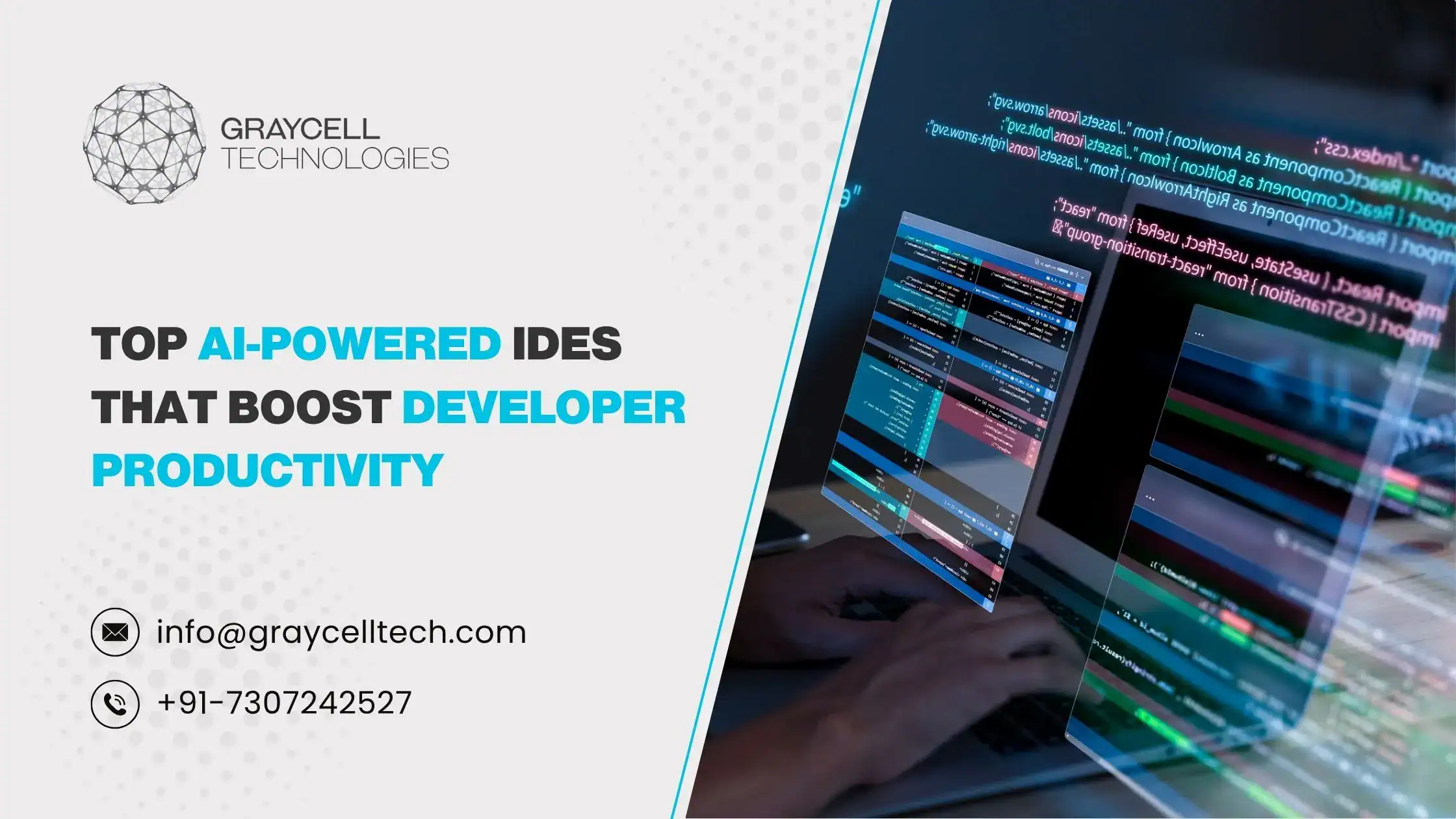Earlier, creating a website was expensive, but now it has got a lot cheaper. At present, there are approximately 24.8 million live WordPress sites. In this blog post, we’ll discuss how to create a professional-looking site using WordPress.
Steps To Create A Website Using WordPress
Let’s have a look at the following steps for creating a professional-quality WordPress site:
#1. Select A Domain Name
First, you need to buy a domain name – a web address through which people will find you. For instance, our domain name is graycelltech.com.
It is very simple to buy your domain name. You simply need to visit the domain name registrar (like Domain.com) and search for the address that you want.
Note: The domain name should be close to the name of your website or business. It should be short and easy to guess or remember.
Select the best domain name extension. For instance – .com, which is the most common and popular. If available, we would highly recommend you to choose it. Else, there are other options such as .net, .org, and .co.
Although .net, .org, and .co are available to everyone, .net is often associated with tech companies, .org with NGOs and chari ties, and .co with startups or trendy new companies.
In case you operate on a national level, you must choose your country’s domain extension such as .in (used by Indian citizens).
To drive a lot of traffic via Google search, it is worth spending on a premium domain name if it aligns with your business. You need not spend much if people follow a link to your site, or it has a specific or less coveted name.
#2. Sign Up To A Hosting Provider
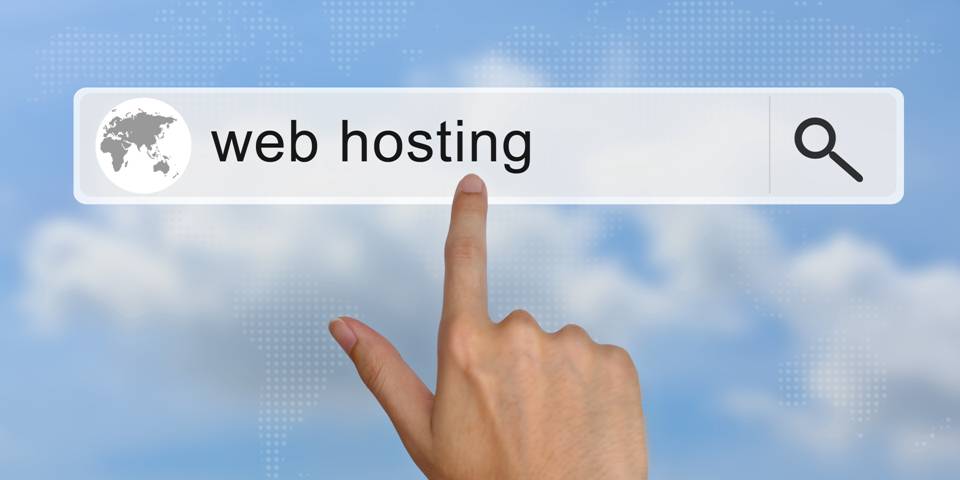
After selecting the domain name, you need to find a host for your WordPress site. Your host provider must meet certain criteria – PHP version 7.2 or more, MySQL version 5.6/ MariaDB version 10.0 or more, and HTTPS support.
Bluehost is considered the best hosting provider – also recommended by WordPress. While choosing your hosting provider, you can either opt for shared WordPress hosting or managed WordPress hosting.
Shared hosting allows you to share a server and its resources with other sites. You can share bandwidth and storage space. Moreover, shared hosting is cheaper and best suited to smaller sites.
Managed hosting is better for larger websites that require more resources. It can take the form of VPS or dedicated hosting. However, this hosting is a bit costly.
Pro Tip: Initially opt for a shared hosting plan and then upgrade it once your traffic picks up, and you outgrow your shared plan.
After selecting the type of hosting, pick a plan, link your domain name, and set up billing details.
#3. Install WordPress
The third step is to install WordPress directly through your hosting dashboard. Based on the hosting provider, WordPress installation can be one-click or manual.
If the hosting provider offers a one-click WordPress installation, then it is easy to download WordPress. Generally, hosting providers use industry standards cPanel dashboard. On the contrary, manual installation is not a simple and straightforward process. It involves downloading WordPress to your computer first and then re-uploading it to your hosting provider.
It is needless to say that you must choose a hosting provider that offers one-click installs for easy installation.
#4. Choose a Theme
A theme is a template for your website. WordPress offers its own set of themes so that you can populate with your content and tweak to your liking. You can choose a theme that best suits the purpose of your website.
Although less is more, in case you want a little more sophisticated and unique theme, you can buy it from a trusted third-party site (price may vary). However, too many extra features could slow down your website.
Whether you choose a free theme or a premium one, in both cases, you can customize your theme later.
WordPress is updating continuously and themes also require to update accordingly. Any theme (created by WordPress or developer) will create a theme update before rolling out the WordPress update.
Install updates to ensure that your website remains compatible with the latest version of WordPress.
#5. Add Content

Once you have installed your WordPress theme, now you can add your content. Content can be added in the following two ways:
- Add Pages
Pages like the About Us page are static – they won’t change unless you edit them. Many themes will display different pages in a navigation bar along the top. You can also add pages widget to list them downside.
- Add Posts
In some places, like on the homepage or in a particular blog section, entries are listed in chronological order. You can set posts as sticky posts to retain them on the top.
Note: You cannot add posts to a specific page.
“Every month, around 41.7 million posts are published on WordPress.”
After adding the post or page, you will be required to populate it with your own content before making it live on the site. So, add your written content in different sections (Text Blocks). You can also add images, videos (from YouTube or similar sites), and image galleries (selection of thumbnails). Also, ensure to preview draft posts or pages before hitting publish.
#6. Customize Your Site
After adding the pages and posts, your website will feel like your own. Now, you can customize your website to fit the needs of your content. There are various ways to customize your websites such as change the site title and tagline, add a navigational menu, set a homepage, change comment settings, etc.
#7. Install Plugins

Installing plugins is a means of installing features that WordPress doesn’t include. You can assume plugins as apps that are available for free (WordPress plugins like Yoast SEO and, WooCommerce), or sometimes you need to pay for (third-party plugins). WordPress plugin directory offers around 56,000 plugins to WordPress users; all come with user-generated star ratings and reviews.
Pro Tip: Always use the plugins with positive reviews and a few hundred downloads.
Always remember that too many plugins will slow down your website. It will frustrate the end-users and damage your performance in Google ranking.
Also, keep an eye on updates and install them right away.
#8. Update
Now, we have reached the final section!!
You may have the nicest WordPress website in the world, however, if you don’t keep on top of your theme and plugin updates, it will be in vain!!
Your website will stop working properly. Also, in case a major WordPress update swings around, you will leave yourself vulnerable to hackers and viruses. Therefore, updating is a no-brainer!!
So, log in to your WordPress development dashboard, select Update Options, and check for the updates under different tabs (such as themes, and plugins) or see an overview in General. From here, you can accept each update one by one or set them to update automatically.
Note: Do not forget to renew your domain and hosting contracts.
In Essence
We have already reached the end of the blog. In case you feel it’s a lot of hard work to develop a professional-quality WordPress site, then don’t worry!!! We (GrayCell Technologies) are here to help you with your WordPress site.
GrayCell Technologies is an organization that has got domains, hosting, themes, and apps (that are easy to use) – all rolled up into one convenient monthly fee.